 Software by Allen Harrington - Smanual
Software by Allen Harrington - Smanual edit map
 Software by Allen Harrington - Smanual
Software by Allen Harrington - Smanual
Introduction
A map editor (Wall, Shelf and Label) for entering, editing and testing map
features for angle, position, color and rotation.
A note on ~ and #
 A ~ Anywhere
on the first line of a Map Element will act as a soft delete. The preferred position
is at the first if the line.
A ~ Anywhere
on the first line of a Map Element will act as a soft delete. The preferred position
is at the first if the line.
 A # Behind
the first common part of an address ie 301#Door will hide every thing behind it that
starts with 301 ie 301#sink ...
A # Behind
the first common part of an address ie 301#Door will hide every thing behind it that
starts with 301 ie 301#sink ...
 This allows for
available floor plans to be hidden or shown.
This allows for
available floor plans to be hidden or shown.
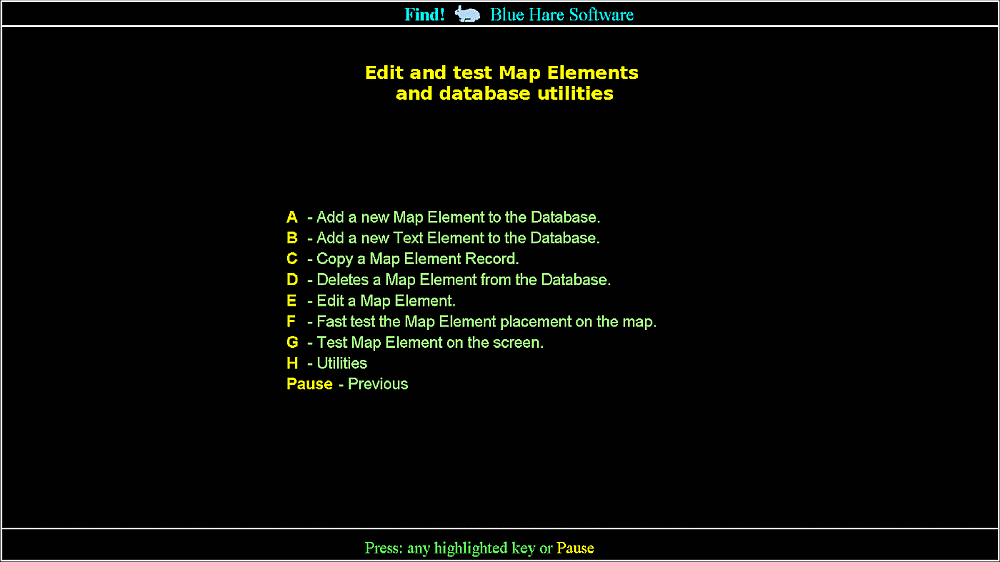

A - Add a new Element to the Database.
B - Add a text element
C - Copy - Copy a Element and edit it.
D - Delete - Delete a Element.
E - Edit Map Elements entered this is a filled in Elements Screen
F - Fast test Map Elements
G - Test Map Elements
H - Map utilities
A - E - the bottom line is the same.


A - Add a new Element to the Database.
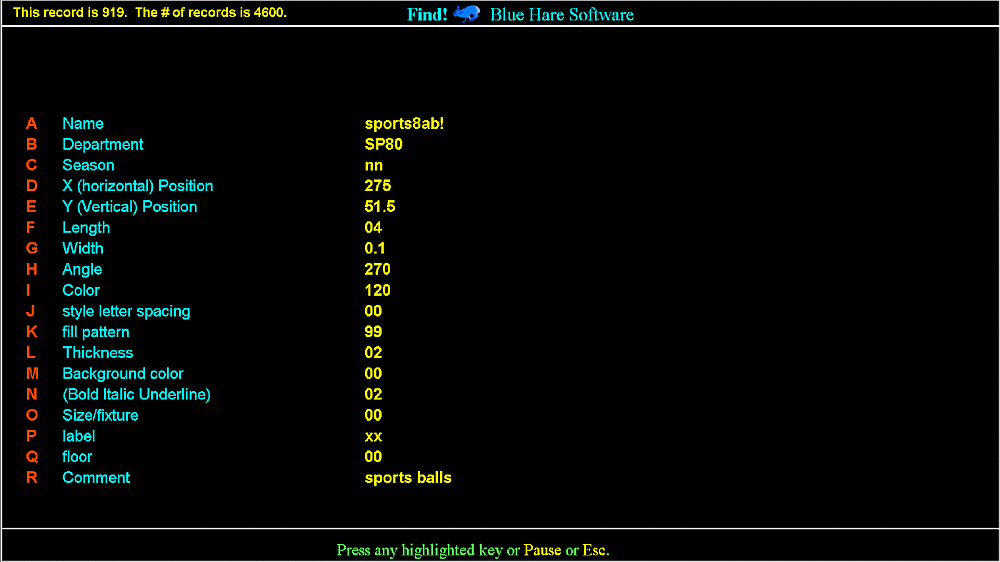
 F - Asks a
series of two questions as follows:
F - Asks a
series of two questions as follows:
 Display Floor
0 - 3 (for the demo) enter 0
Display Floor
0 - 3 (for the demo) enter 0
 Display Zone
0 - 12 (for the demo) enter mapBAA 0
Display Zone
0 - 12 (for the demo) enter mapBAA 0
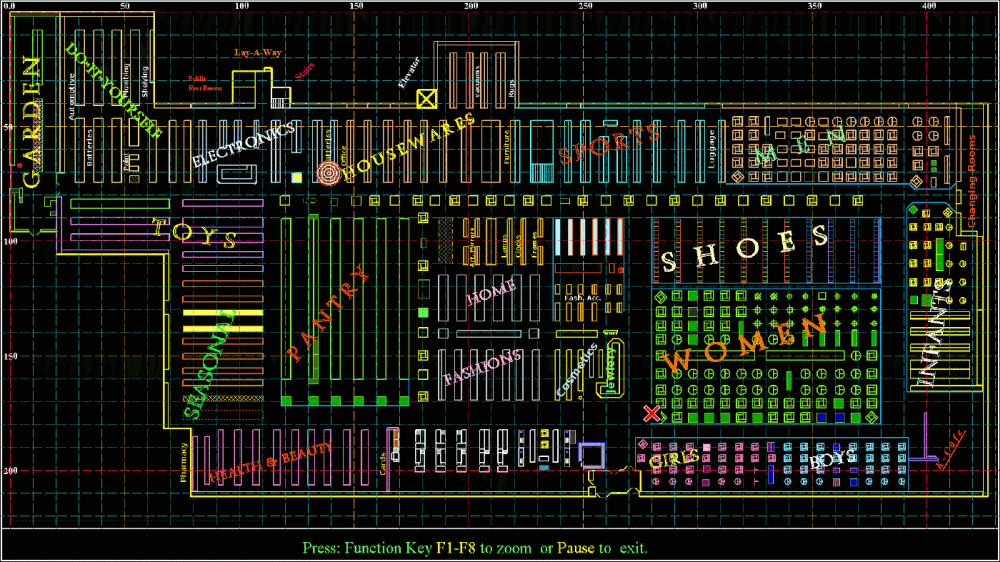
 G - Asks a
series of five questions as follows:
G - Asks a
series of five questions as follows:
 Display All map
Elements A = Yes or B = No enter A
Display All map
Elements A = Yes or B = No enter A
 Display Grid A =
Yes or B = No enter A
Display Grid A =
Yes or B = No enter A
 Display Labels A
= Yes or B = No enter A
Display Labels A
= Yes or B = No enter A
 Display Floor
0 - 3 (for the demo) enter 0
Display Floor
0 - 3 (for the demo) enter 0
 Display Zone
0 - 12 (for the demo) enter mapAAA 0
Display Zone
0 - 12 (for the demo) enter mapAAA 0
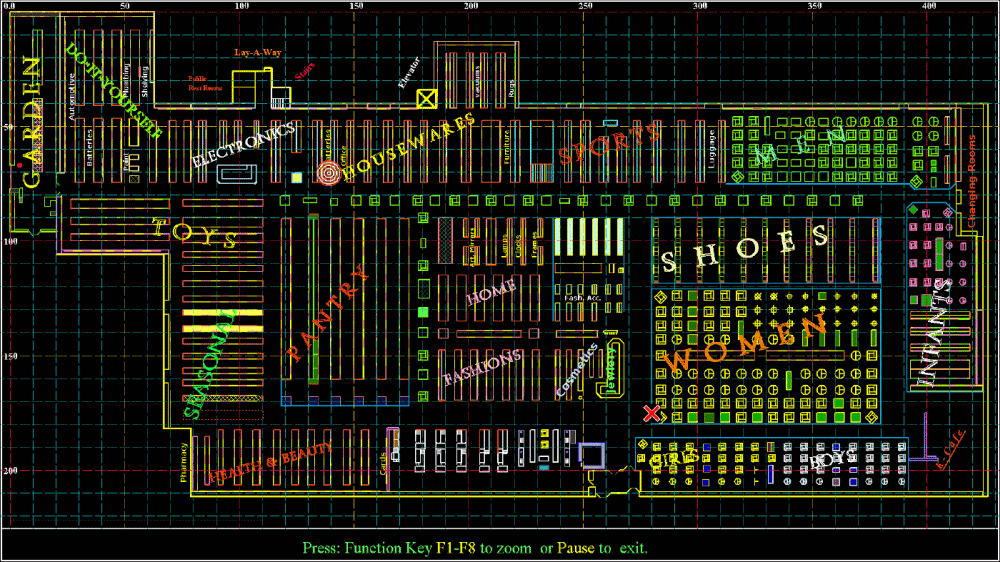
 Display All map
Elements A = Yes or B = No enter A
Display All map
Elements A = Yes or B = No enter A
 Display Grid A =
Yes or B = No enter B
Display Grid A =
Yes or B = No enter B
 Display Labels A
= Yes or B = No enter A
Display Labels A
= Yes or B = No enter A
 Display Floor
0 - 3 (for the demo) enter 0
Display Floor
0 - 3 (for the demo) enter 0
 Display Zone
0 - 12 (for the demo) enter mapABA 0
Display Zone
0 - 12 (for the demo) enter mapABA 0
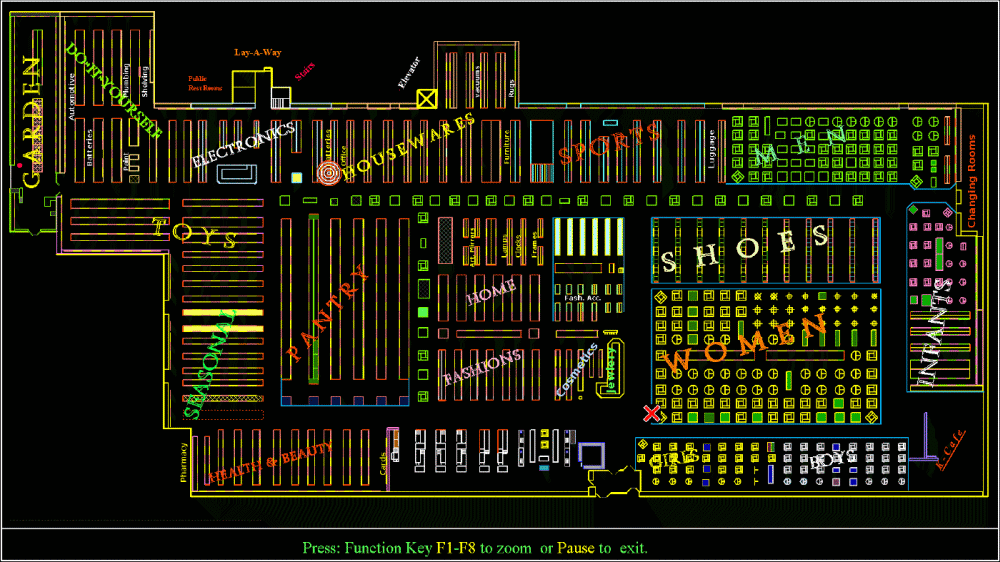
 Display All map
Elements A = Yes or B = No enter B
Display All map
Elements A = Yes or B = No enter B
 Display Grid A =
Yes or B = No enter A
Display Grid A =
Yes or B = No enter A
 Display Labels A
= Yes or B = No enter B
Display Labels A
= Yes or B = No enter B
 Display Floor
0 - 3 (for the demo) enter 0
Display Floor
0 - 3 (for the demo) enter 0
 Display Zone
0 - 12 (for the demo) enter mapBAB 0
Display Zone
0 - 12 (for the demo) enter mapBAB 0
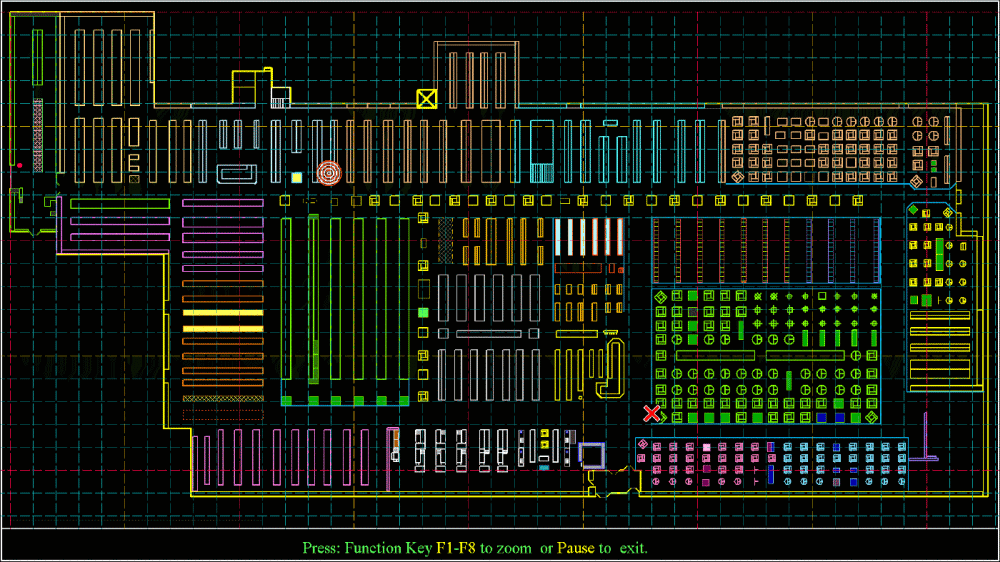
 Display All map
Elements A = Yes or B = No enter B
Display All map
Elements A = Yes or B = No enter B
 Display Grid A =
Yes or B = No enter A
Display Grid A =
Yes or B = No enter A
 Display Labels A
= Yes or B = No enter A
Display Labels A
= Yes or B = No enter A
 Display Floor
0 - 3 (for the demo) enter 0
Display Floor
0 - 3 (for the demo) enter 0
 Display Zone
0 - 12 (for the demo) enter mapBAA 0
Display Zone
0 - 12 (for the demo) enter mapBAA 0
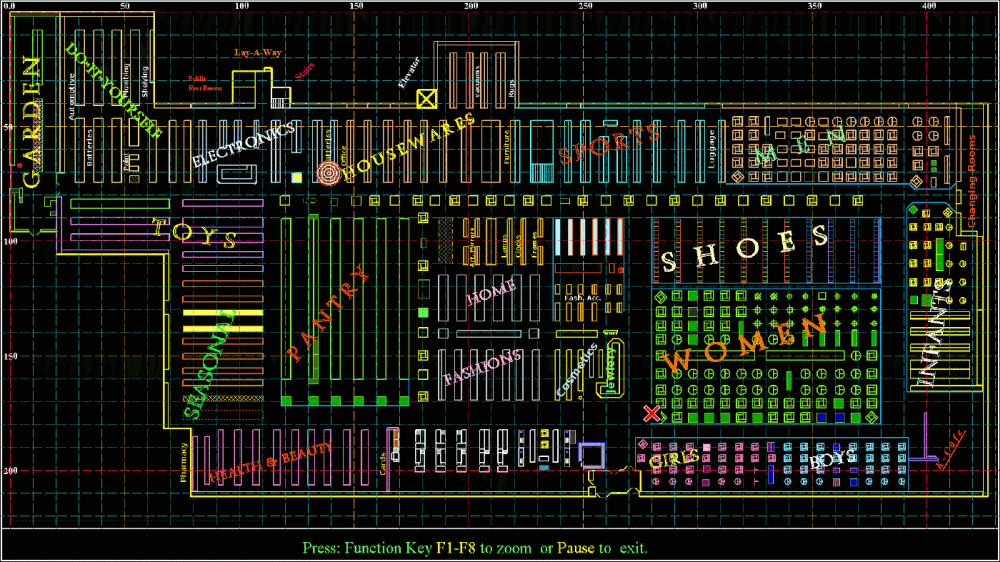
 Display All map
Elements A = Yes or B = No enter B
Display All map
Elements A = Yes or B = No enter B
 Display Grid A =
Yes or B = No enter B
Display Grid A =
Yes or B = No enter B
 Display Labels A
= Yes or B = No enter A
Display Labels A
= Yes or B = No enter A
 Display Floor
0 - 3 (for the demo) enter 0
Display Floor
0 - 3 (for the demo) enter 0
 Display Zone
0 - 12 (for the demo) enter display All 0
Display Zone
0 - 12 (for the demo) enter display All 0
 This is the
customer screen (French)
This is the
customer screen (French)
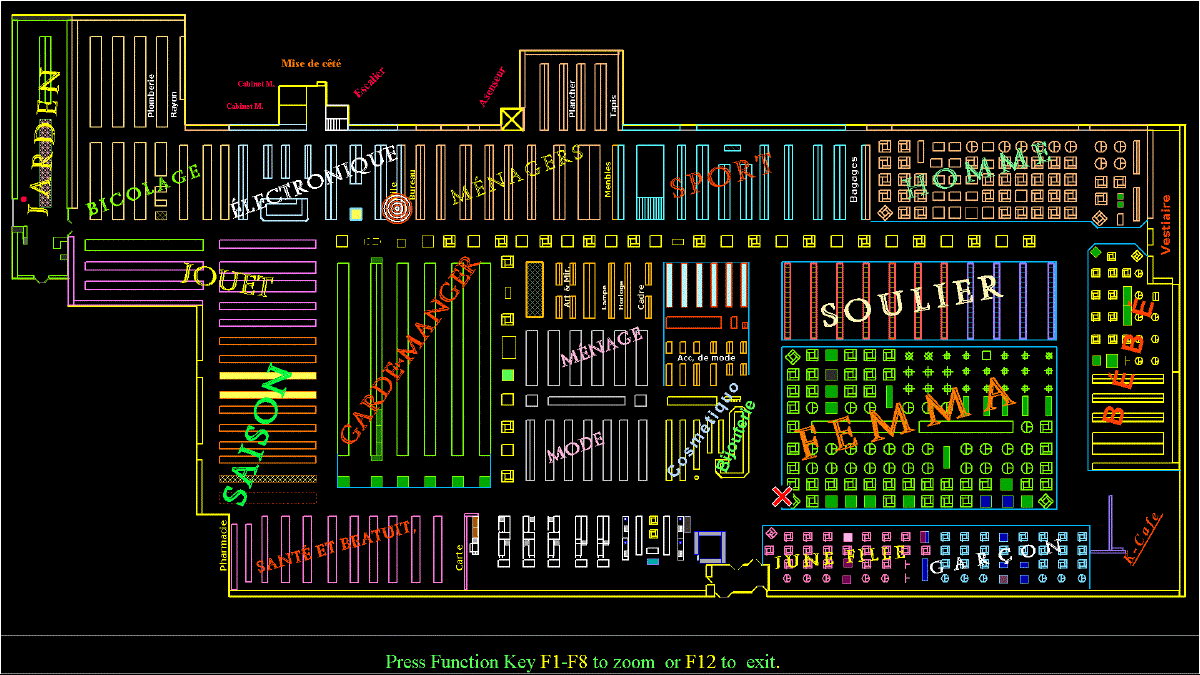
put floor 3 zone1
All search functions listed on the previous screen are applicable.
Note: an entry such as an "e" may give you thousands of pages of listings.
At the end of each screen you may stop the listing. The bottom line will change
giving new instructions.
Note: Seasonal display this will prevent shelves, fixtures or labels from
displaying of season items (see edit config line
H) .
Map Element (pseudoshelf has a ! at the end of the name not shown to end
user)
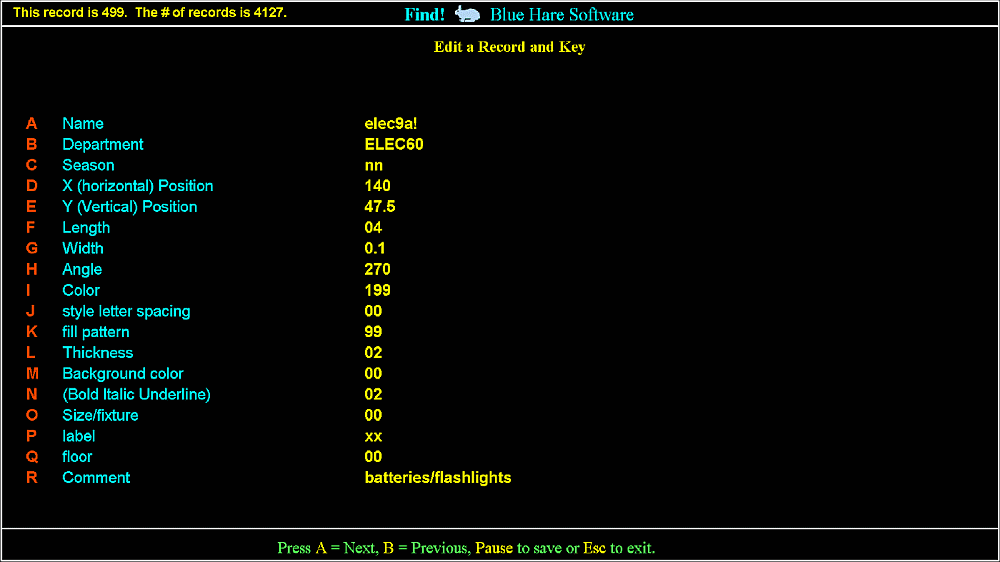
Map Element (label)
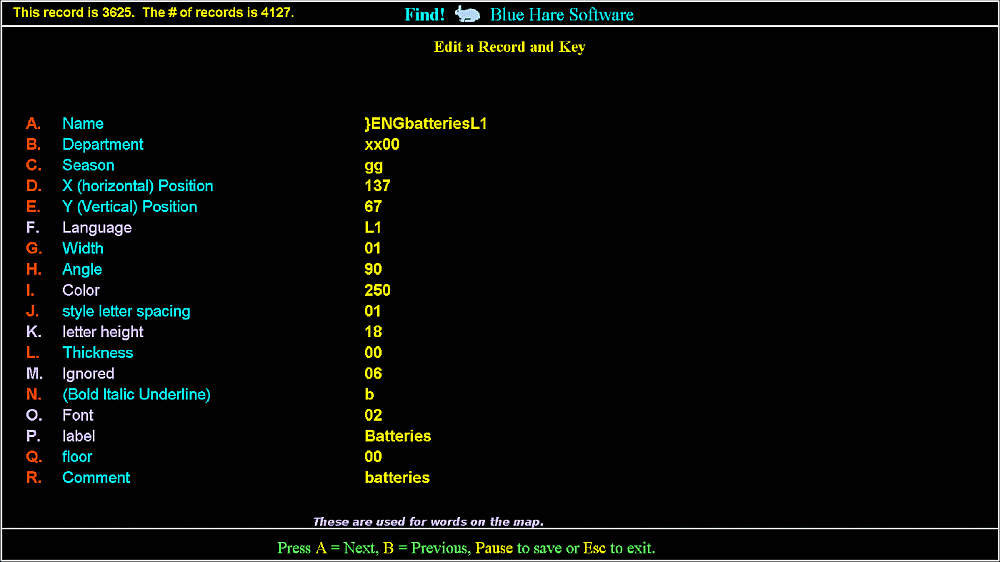
H Map utilities
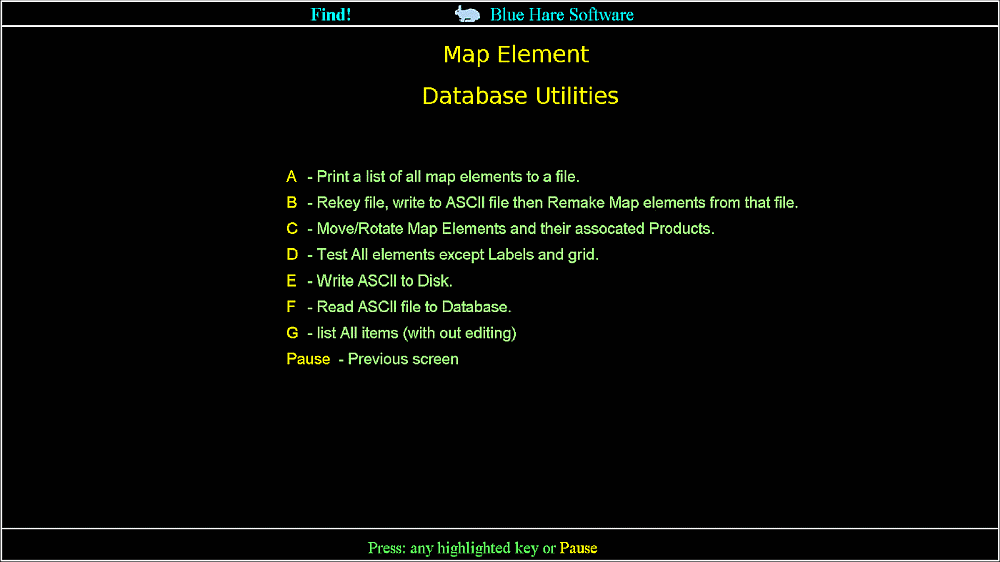
C Move and Rotate sequence for this screen is AAB The maps with A??
sequence.
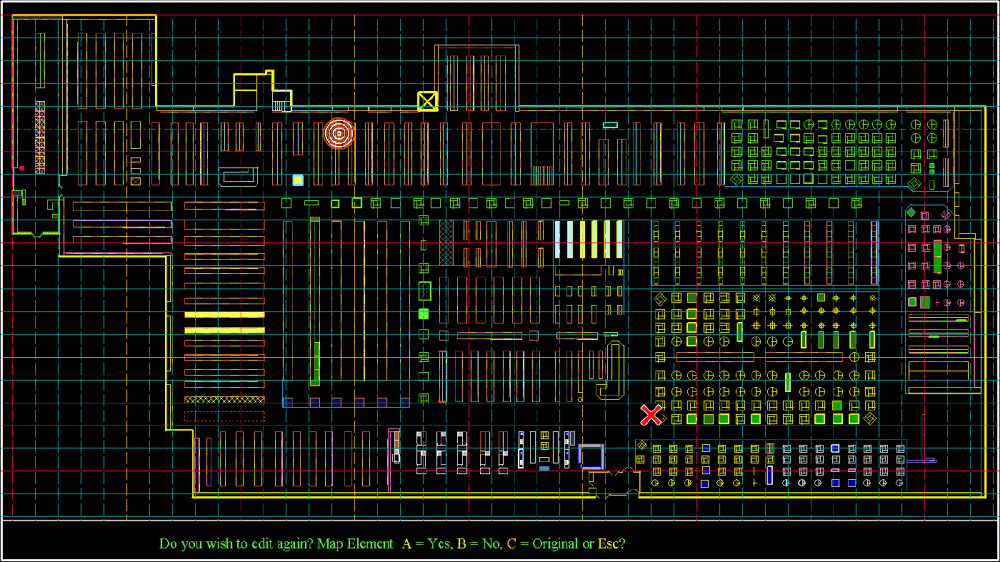
Temporary we bold the item moved to better show where it is located on the
map above it is under the target.
The Target will disappear when the next prompt displays.
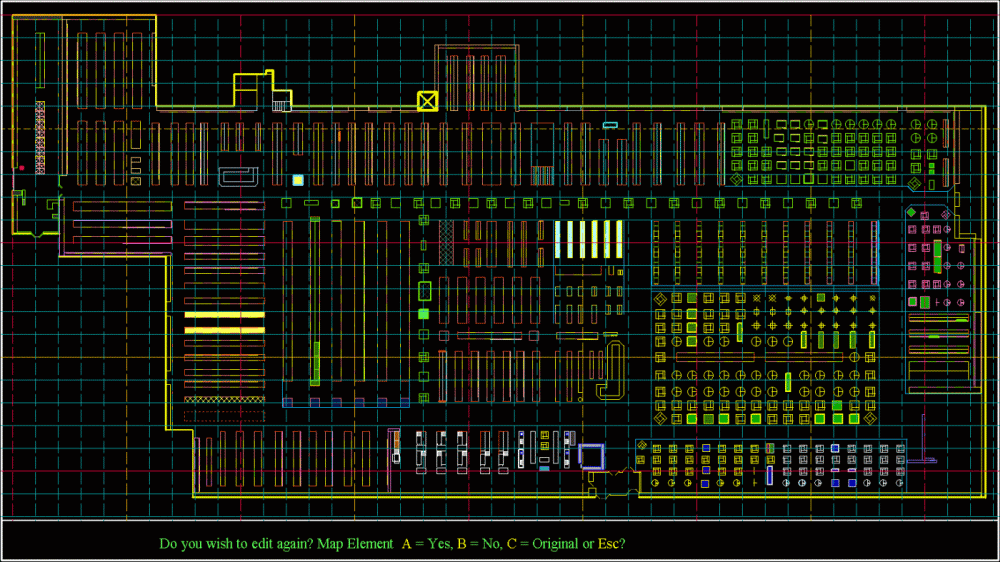
Shelves and psudoshelves may be rotated at 45° increments. Psudoshelves are not
seen on the customer's screens.
If you wish to edit the map element then press A this will
take you back to the text editor with only the new positions changed. When you are
finished the map with the target will show again.
You may edit any line however be CAREFUL the name should end with a
! this denotes a pseudoshelf ie electronic shelf paper.
B Will proceed to save the changes then will relocate all
items. This leaves the actual shelving in place and is linked to 0 to 1000 and will
move items in their relative positions.
C or ESC will return the item to
it's original state.
Shelve entries are also used for labels, and features as below
Do you wish to edit again? Map Element
Features
These are located in the directory \mimages.
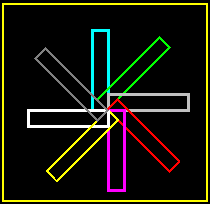
Rounder R4 & R3

Circle C4 & C3

Rounder R4 & R3 with various fill patterns.

For-Way F4 & F3
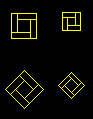

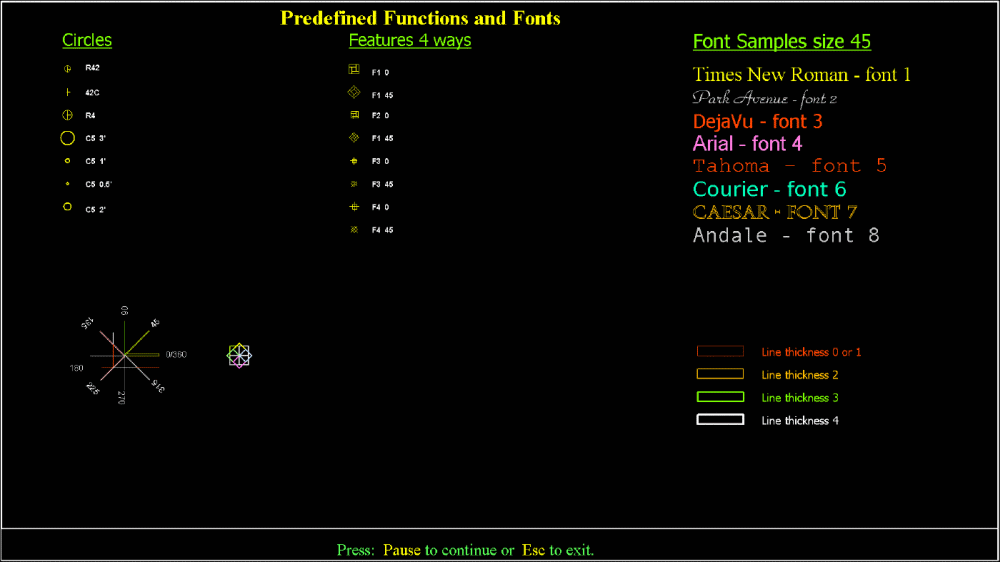
NOTES: 1 - Circle type C3 is a [filled] circle with the border
erased.
2 - Type C is a rounder available 4 units, 3.5 units & 3 units.
3 - Type C1 is a circle of any size
Fonts are designated L1xxxxxxxS2
L1 - Only displays in zoom mode.
L2 - Always displays on the map
L3- Only displays on the full map
S1 is the smallest readable font useable on the map.
S2, S3 are also small fonts, these fonts are generally used for labels
for individual shelves.
M1, M2 and M3 are useable for long names, departments etc.
L1 and L2 are larger.L3 is a variable size hollow text a sample screen
is below.
Four-Ways are available in two sizes 4 and 3 units.
Colors, fill types & styles. _____________________________ 
note: NEVER DELETE ALL ENTRIES!
Description of the program components



Website by Allen Harrington
https://blue-hare.com/manual/smanaul.html
Copyright © 1999-2022 Allen Harrington
Free JavaScripts provided
by The JavaScript Source
